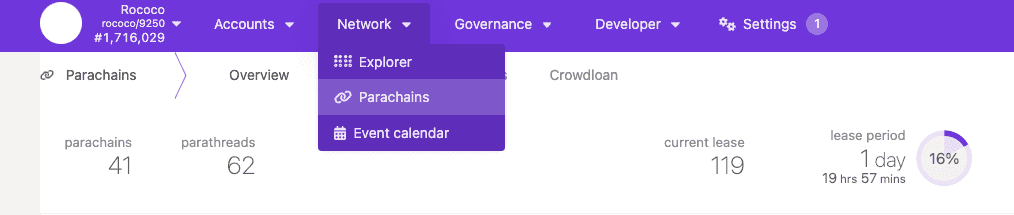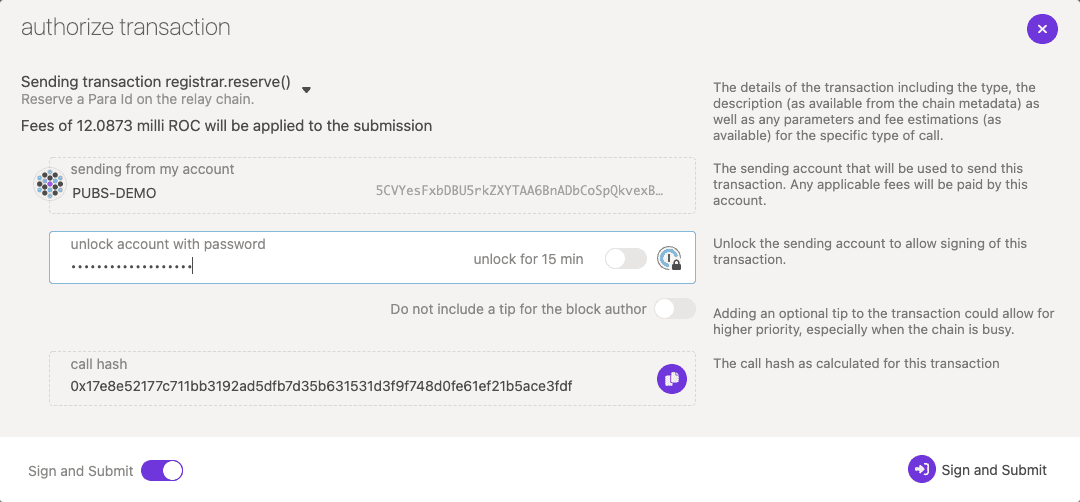Acquire a testnet slot
This tutorial demonstrates how you can deploy a parachain on a public test network, such as the Rococo test network. Public test networks have a higher bar to entry than a private network, but represent an important step in preparing a parachain project to move into a production network.
Before you begin
Because Rococo is a shared test network, this tutorial requires additional steps to prepare your environment that aren't required for local testing. Before you begin, verify the following:
- You know how to generate and modify chain specification files as described in Add trusted nodes.
- You know how to generate and store keys as described in Add trusted nodes.
- You have completed the Prepare a local relay chain and Connect a local parachain tutorials on your local computer.
Get started with an account and tokens
To perform any action on Rococo, you need ROC tokens and to store the tokens, you must have access to a Substrate-compatible digital currency wallet. You can't use development keys and accounts for operations in any public setting. There are many options available for holding digital currency—including hardware wallets and browser-based applications—and some are more reputable than others. You should do your own research before selecting one.
However, you can use the Polkadot/Substrate Portal to get you started for testing purposes.
To prepare an account:
- Connect the Polkadot/Substrate Portal to the Rococo network.
- Click and select Accounts.
- Click Add Account.
- Copy your secret seed phrase and put it in a secure location, then click Next.
- Type an account name and password, then click Next.
- Click Save.
-
Go to https://faucet.polkadot.io, provide your public address in the form input and submit to get 100 ROC tokens in your wallet.
Alternatively you can join the Rococo Element channel and send a message with
!dripand the public address for your Rococo to get 100 ROC in your wallet. For example, send a message similar to the following:!drip 5CVYesFxbDBU5rkZXYTAA6BnADbCoSpQkvexBQZvbtvyGTP1
Reserve a parachain identifier
You must reserve a parachain identifier before you can register as a parathread on Rococo. The steps are similar to the ones you followed in Connect a local parachain to reserve an identifier on the local relay chain. However, for the public testnet, you'll be assigned the next available identifier.
To reserve an identifier:
- Connect the Polkadot/Substrate Portal to the Rococo network.
-
Click Network and select Parachains.
![Select Parachains from the network menu]()
- Click Parathreads, then click ParaId.
- Review the transaction and note the parachain identifier that you are assigned, then click Submit.
-
Type your password to authenticate your identity, then click Sign and Submit.
![Authorize the transaction]()
-
Click Network and select Explorer to check the list of recent events for successful
<Image is missing>registrar.Reserved.
Modify the chain specification file
The files required to register a parachain must specify the correct relay chain to connect to and parachain identifier that you have been assigned.
To make these changes, you must build and modify the chain specification file for your parachain.
In this tutorial, the relay chain is rococo instead of rococo-local used in the Connect a local parachain tutorial and the para identifier is 4105.
To modify the chain specification:
-
Generate the plain text chain specification for the parachain template node by running the following command:
./target/release/parachain-template-node build-spec --disable-default-bootnode > plain-parachain-chainspec.json - Open the plain text chain specification for the parachain template node in a text editor.
-
Set
relay-chaintorococoandpara_idto the identifier you've been assigned.For example, if your reserved identifier is
4105, set thepara_idfield to4105:... "relay_chain": "rococo", "para_id": 4105, "codeSubstitutes": {}, "genesis": { ... } -
Set the
parachainIdto the parachain identifier that you previously reserved.... "parachainSystem": null, "parachainInfo": { "parachainId": 4105 }, ... -
Add the public key for your account to the session keys section. Each configured session key will require a running collator.
... "session": { "keys": [ [ "5CVYesFxbDBU5rkZXYTAA6BnADbCoSpQkvexBQZvbtvyGTP1", "5CVYesFxbDBU5rkZXYTAA6BnADbCoSpQkvexBQZvbtvyGTP1", { "aura": "5CVYesFxbDBU5rkZXYTAA6BnADbCoSpQkvexBQZvbtvyGTP1" } ], ] } ... - Save your changes and close the plain text chain specification file.
-
Generate a raw chain specification file from the modified chain specification file by running the following command:
./target/release/parachain-template-node build-spec --chain plain-parachain-chainspec.json --disable-default-bootnode --raw > raw-parachain-chainspec.json
Export required files
To prepare the parachain collator to be registered:
-
Export the WebAssembly runtime for the parachain by running a command similar to the following:
./target/release/parachain-template-node export-genesis-wasm --chain raw-parachain-chainspec.json para-4105-wasm -
Generate a parachain genesis state by running a command similar to the following:
./target/release/parachain-template-node export-genesis-state --chain raw-parachain-chainspec.json para-4105-genesis-state
Start the collator node
You must have the ports for the collator publicly accessible and discoverable to enable parachain nodes to peer with Rococo validator nodes to produce blocks.
You can specify the ports to use with the --port command-line option.
For example, you can start the collator with a command similar to the following:
./target/release/parachain-template-node --collator \
--chain raw-parachain-chainspec.json \
--base-path /tmp/parachain/pubs-demo \
--port 50333 \
--rpc-port 8855 \
-- \
--execution wasm \
--chain rococo \
--port 50343 \
--rpc-port 9988In this example, the first --port setting specifies the port for the collator node and the second --port specifies the port for the embedded relay chain node.
The first --rpc-port setting specifies the port you can use to connect to collator using Polkadot-JS API calls or the Polkadot/Substrate Portal application.
The second --rpc-port specifies the port for connecting to the embedded relay chain using the Polkadot-JS API or the Polkadot/Substrate Portal application.
Register as a parathread
Before you can lease a slot on a public relay chain to become a parachain, you must register as a parathread on Rococo.
To register as a parathread:
- Connect the Polkadot/Substrate Portal to the Rococo network.
- Click Network and select Parachains.
-
Click Parathread, then click ParaThread.
<Image is missing> - Verify the parachain owner and the parachain identifier and upload the files that contain the WebAssembly validation function and the genesis state for the parachain, then click Submit.
- Type your password to authenticate your identity, then click Sign and Submit.
-
Scroll down the list of Parathreads and verify that your parathread registration is Onboarding:
![Parathread onboarding]()
You can also verify your registration request by checking for a
registrar.Registeredevent in the Network Explorer.After you submit the registration request, it takes two sessions for the parathread to finish onboarding.
Request a parachain slot
After the parachain is active as a parathread, the related project team should open a request for either a permanent or a temporary parachain slot on Rococo.
-
Permanent slots are typically assigned to teams who have completed a successful slot lease auction and have deployed a parachain with a slot on Polkadot.
Permanent slots enable those teams to continuously test their codebase for compatibility with the latest Polkadot features in a live public environment. Only a limited number of permanent slots are available.
-
Temporary slots are parachain slots that are dynamically allocated in a continuous, round-robbin style rotation.
At the start of every lease period, a certain number of parathreads—up to a maximum defined in the relay chain configuration—are automatically upgraded to parachains for a certain duration. The parachains that were active during the ending lease period are automatically downgraded to parathreads to free the slots for others to use in the subsequent period. Temporary slots with dynamic allocation enables teams who don't have a parachain slot on Polkadot to test their runtimes more often in a realistic network environment.
Submitting a slot request
The Rococo runtime requires sudo access to assign slots.
For example, the Rococo runtime specifies that the account used to assign slots must have root level permissions:
AssignSlotOrigin = EnsureRoot<Self::AccountId>;Eventually, slot assignment is intended to be community-driven through Rococo governance.
However, the Rococo sudo key is currently controlled by Parity Technologies.
Therefore, you must submit a Rococo Slot Request to receive a slot assignment.
After the slot is assigned, you'll receive notification and be ready to connect.
Assigning a slot using an administrative account
If you have an account with the AssignSlotOrigin origin, you can use that account to assign a temporary slot on the Rococo network.
To assign a temporary slot:
- Connect the Polkadot/Substrate Portal to the Rococo network.
- Click Developer and select Extrinsics.
- Select the account you want to use to submit the transaction.
- Select the
assignedSlotspallet. - Select the
assignTempParachainSlotfunction. - Type the reserved parachain identifier you were assigned.
-
Select
Currentfor theLeasePeriodStart.If the current slot is full, you'll be assigned the next available slot.
- Click Submit Transaction.
-
Type your password to authenticate your identity, then click Sign and Submit.
In your account doesn't have sufficient privileges, the transaction will fail with a
BadOriginerror.
Lease duration
The current lease duration and slot availability settings for assigned parachain slots on Rococo are currently:
- Permanent slot lease duration: 1 year (365 days)
- Temporary slot lease duration: 3 days
- Maximum number of permanent slots: up to 25 permanent slots
- Maximum number of temporary slots: up to 20 temporary slots
- Maximum temporary slots allocated per leased period: up to 5 temporary slots per 3-day temporary lease periods
These setting are subject to change based on the needs of the community.
Test your parachain
After a slot is assigned and activated for you, you can test your parachain on the Rococo test network. Note that when the temporary slot lease period ends, the parachain is automatically downgraded to a parathread. Registered and approved slots are cycled through automatically in a round-robin fashion, so you can expect to come back online as a parachain from time to time.
Next steps
After rigorous testing and validation of the parachain on a test network like Rococo, you can consider joining a production network such as Kusama though a slot auction.